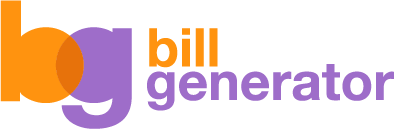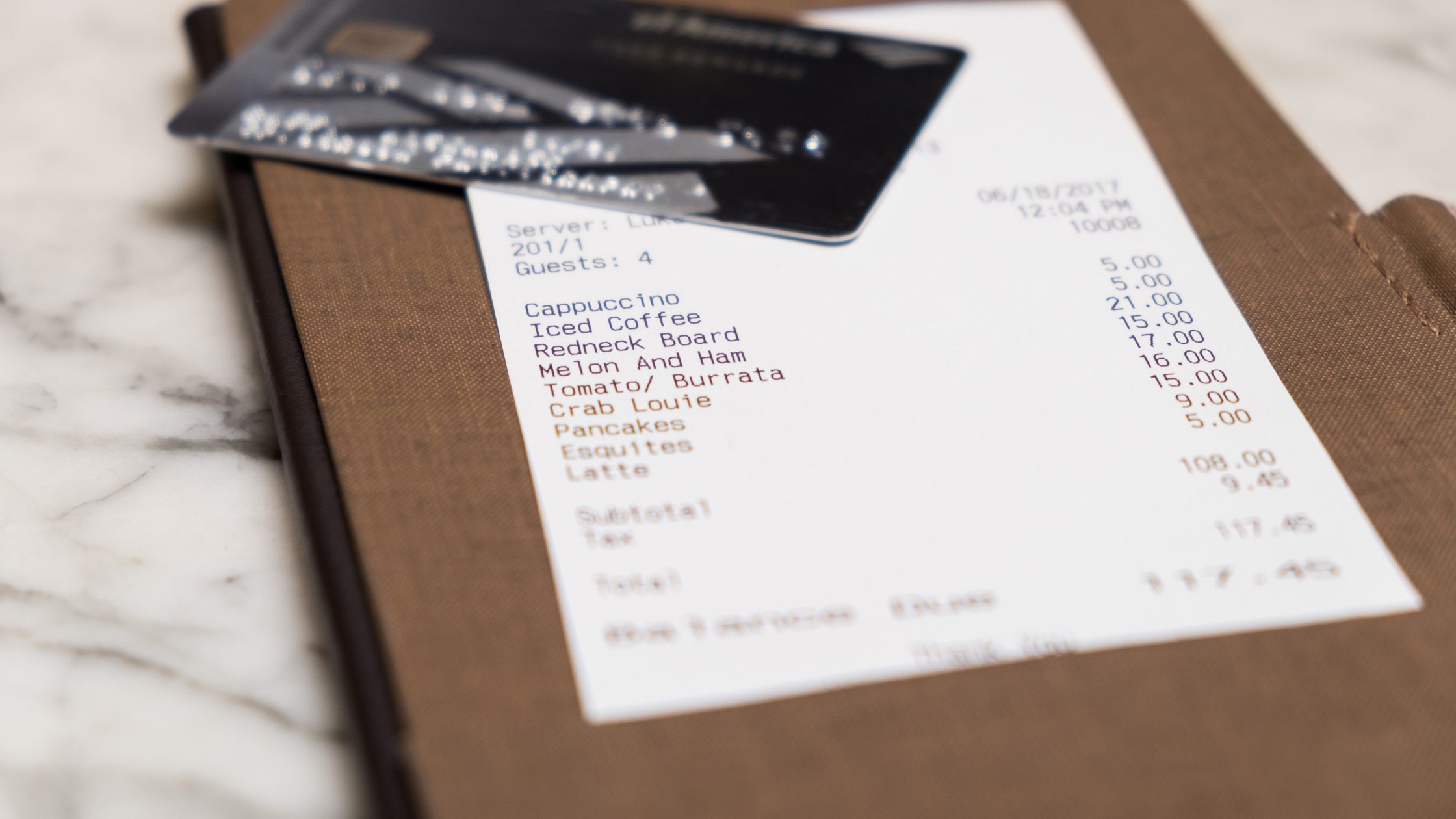Create Customized Bill Templates with Word
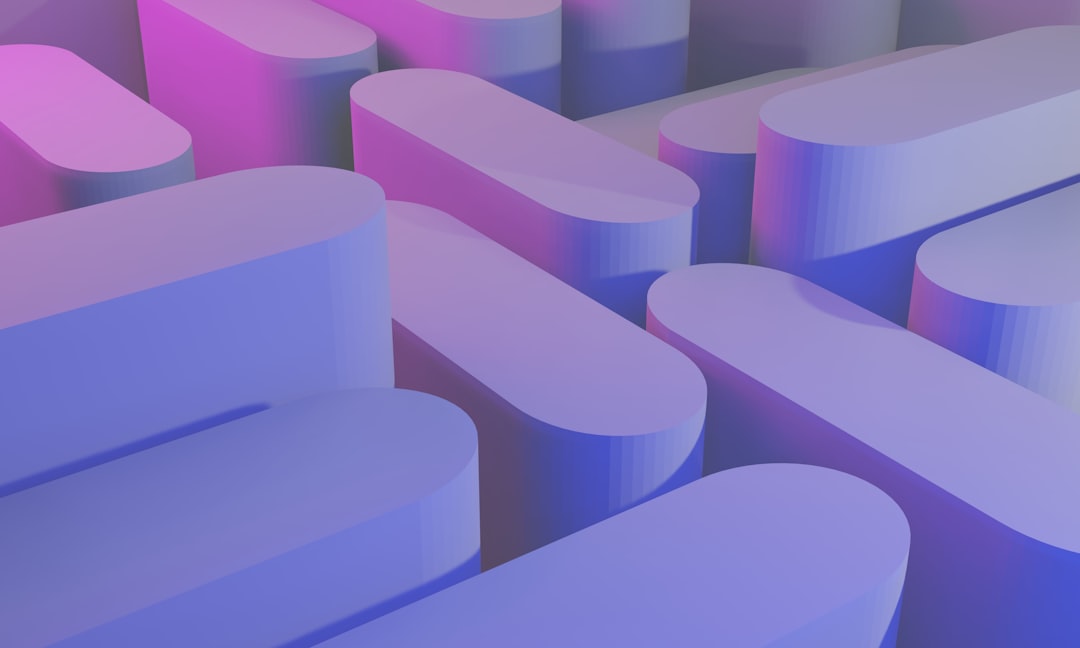
Customizable bill templates are an essential tool for businesses of all sizes. They provide a professional look to your invoices and offer the flexibility to tailor them to your specific needs. When it comes to creating customized bill templates, Microsoft Word is a reliable and efficient tool.
Benefits of Using Microsoft Word for Bill Template Creation
- User-friendly interface
- Extensive range of formatting options
- Add your company logo
- Modify the layout
- Customize colors and fonts
The time-saving benefits of using customizable bill templates are undeniable. Instead of starting from scratch for each invoice, you can simply fill in the relevant details and make any necessary adjustments. This saves time and ensures consistency and accuracy in your billing process.
If you want to streamline your invoicing and enhance your professional image, consider using customizable bill templates in Microsoft Word. It's a practical and efficient solution that can benefit businesses across various industries. Start exploring the possibilities today and take your billing to the next level.
Why Microsoft Word is an Excellent Choice for Creating Bill Templates
Microsoft Word is a widely popular and accessible tool for creating various types of documents, including bill templates. With its user-friendly interface and familiar features, Word provides a convenient platform for designing and customizing bill templates to suit individual needs.
Popularity and Accessibility
- Microsoft Word is widely used and recognized by individuals and businesses alike.
- It is compatible with different platforms, ensuring ease of sharing documents.
- Having Microsoft Word installed on your computer is common, making it accessible for most users.
User-Friendly Interface and Familiar Features
- Word's intuitive layout and functions make it easy to navigate.
- Even users with limited technical skills can create bill templates with ease.
- Formatting text, adding tables, inserting images, and logos are simple tasks in Word.
Customization Options
- Users can personalize bill templates with a variety of fonts, colors, and styles.
- Word allows for the creation of professional-looking templates that match your brand identity.
- Sections can be easily added or removed, and layout modifications are straightforward.
Reusable Templates and Integration
- Bill templates can be saved as reusable files, saving time and effort for future invoices.
- Word's compatibility with other Microsoft Office applications enables seamless integration with Excel for data management and calculations.
Microsoft Word is a powerful tool for creating customized bill templates. Its popularity, user-friendly interface, and familiar features make it an accessible choice for both beginners and experienced users. With its flexibility and customization options, Word allows for the creation of professional and personalized bill templates that align with your brand identity. Whether you are a freelancer or a small business owner, harnessing the capabilities of Microsoft Word can streamline your invoicing process and enhance your overall business operations.
Benefits of Creating Customized Bill Templates for Your Business
Creating customized bill templates offers several benefits that can greatly enhance your business's branding efforts. By personalizing your bill templates, you can establish a unique and professional image that reflects your company's identity. This consistency in design and appearance helps to build trust and recognition among your customers.
- Brand Identity: One of the main advantages of using personalized bill templates for branding purposes is the ability to include your company's logo, contact information, and other unique design elements. By incorporating your logo onto your bills, you create a visual connection between your brand and the services or products you provide. This helps to reinforce your brand identity and makes your bills instantly recognizable to your customers.
- Professional Appearance: Furthermore, customized bill templates allow you to maintain a professional appearance throughout all your billing documents. Consistency in design not only makes your bills look more polished and well-crafted, but it also shows attention to detail and professionalism. When customers receive bills that are consistently branded and well-designed, it enhances their perception of your business as reliable and trustworthy.
- Time Saving: In addition to branding purposes, customized bill templates offer practical benefits as well. By creating templates that include all the necessary information and sections, you can streamline your billing process and save time. With a standardized template, you won't have to spend time recreating the same layout and design for each bill. Instead, you can simply input the relevant information and generate a professional-looking bill in no time.
- Customization: Moreover, customized bill templates allow you to include specific sections or fields that are relevant to your business. For example, if you offer multiple services or products, you can create a template that includes an itemized list to clearly outline the charges for each item. This level of customization ensures that your bills accurately reflect the services or products provided and leaves no room for confusion.
Creating a Customized Bill Template in Microsoft Word
Creating a customized bill template in Microsoft Word can help streamline your invoicing process and give your business a professional edge. In this step-by-step guide, we'll walk you through the process of creating a customized bill template that suits your business needs.
Step 1: Set Page Layout
To get started, open a new document in Microsoft Word and set the page layout according to your preferences. You can choose from a variety of pre-set page sizes or customize the dimensions to fit your requirements.
Step 2: Add Header
The first step is to add a header with your company information. This header will appear at the top of every page in your bill template and should include your company name, logo, and contact details. Adding a header helps to establish your brand identity and gives a professional touch to your bill template.
Step 3: Add Footer
Next, you'll want to add a footer with page numbers. This footer will appear at the bottom of every page and helps to keep your bill template organized. Including page numbers makes it easier for you and your clients to reference specific sections of the bill.
Step 4: Insert Fields
Now it's time to insert fields for invoice numbers, dates, and client information. These fields will be placeholders that you can easily update when creating new bills. By using fields, you can ensure consistency and accuracy in your billing process. Simply click on the "Insert" tab in Microsoft Word and choose the appropriate field option from the "Quick Parts" menu.
Step 5: Create Table for Itemized Services/Products
To create a table for itemized services/products and corresponding prices, you can use the "Table" feature in Microsoft Word. This allows you to easily organize and format your bill template. You can customize the number of columns and rows in the table to fit your specific needs. Within each cell, you can enter the details of the services or products provided, along with the corresponding prices.
Step 6: Add Additional Sections
If you need to add additional sections for payment terms, notes, or terms and conditions, you can simply insert new sections below the table. This allows you to provide any necessary information or instructions to your clients. You can format these sections using headings, bullet points, or paragraphs, depending on your preferences.
Step 7: Save and Organize
Once you have created your customized bill template, it's important to save it and organize it for future use. You can save the template as a Word document or convert it to a PDF for easy sharing and printing. It's a good idea to create a dedicated folder on your computer or cloud storage platform to store all your bill templates, making them easily accessible whenever you need to generate a new bill.
Creating a customized bill template in Microsoft Word can save you time and effort in the long run. It allows you to maintain a consistent and professional look for your bills while also providing flexibility to adapt to your specific business needs. By following this step-by-step guide, you'll be able to create a customized bill template that reflects your brand and enhances your invoicing process.
Key Formatting Options in Microsoft Word for Customizing Bill Templates
Microsoft Word is a powerful tool that offers a wide range of formatting and design features, making it ideal for customizing bill templates. In this section, we will explore some of the key formatting options in Word that can help you create professional and visually appealing bill templates.
Experiment with Font Styles, Sizes, and Colors
One of the first things you can do in Word is to experiment with different font styles, sizes, and colors. This allows you to choose a font that aligns with your brand identity and makes your bill template more visually engaging. For example, you can select a bold and modern font for the bill title, and a simpler font for the body text. Similarly, you can play around with font sizes to ensure that important information stands out, while the rest of the text remains easily readable.
Apply Formatting to Different Sections
Applying formatting to different sections of your bill template is another way to enhance its readability. You can use headings and subheadings to create a clear hierarchy and guide the reader's attention. For instance, you can use a larger font size and bold formatting for the headings, and a slightly smaller font size for the subheadings. This helps to break up the content and make it easier for the recipient to navigate and understand the bill.
Use Tables, Borders, and Shading
In addition to font formatting, Word also offers options to add tables, borders, and shading to your bill template. Tables can be useful for presenting information in a structured and organized manner. For example, you can use a table to list the items or services provided, along with their corresponding prices and quantities. Borders and shading can be used to highlight specific sections or add a touch of visual interest to your template. Just be mindful of not overdoing it, as simplicity and clarity are key in bill templates.
Insert Images, Logos, or Watermarks
One of the most exciting features in Word is the ability to insert images, logos, or watermarks into your bill template. This allows you to personalize the template and make it more aligned with your brand. For example, you can insert your company logo at the top of the bill to create a professional look. Alternatively, you can add a watermark with your business name or a background image that reflects your industry. These customization options not only make your bill template visually appealing but also help to establish brand recognition.
Microsoft Word provides a range of formatting and design features that can be utilized to create customized bill templates. By exploring font styles, sizes, and colors, applying formatting to different sections, incorporating tables, borders, and shading, and personalizing the template with images, logos, or watermarks, you can create professional and visually appealing bills that effectively communicate your brand identity and make a positive impression on your clients. So, let your creativity flow and make the most out of Word's features to customize your bill templates.
Advanced Customization Techniques
When it comes to creating customized bill templates in Microsoft Word, there are several advanced features and techniques that can help you achieve consistent formatting and maintain branding consistency. Let's explore some of these techniques in detail.
Use Styles
One of the key features in Microsoft Word that can greatly enhance the customization of your bill templates is the use of styles. Styles allow you to create a set of predefined formatting options that can be easily applied to different sections of your document. By using styles, you can ensure that all headings, subheadings, and body text in your bill template have a consistent and professional look. This not only makes your bill templates visually appealing but also helps in maintaining a cohesive and professional brand image.
Create Custom Themes
Another powerful customization technique in Microsoft Word is the ability to create and apply custom themes. Custom themes allow you to define your own color scheme, font styles, and other formatting options that can be applied to your bill templates. By creating a custom theme that reflects your brand identity, you can ensure that all your bill templates have a consistent and professional look. This is particularly important for businesses that want to maintain a strong brand presence and create a memorable impression on their clients.
Streamline with Macros and Automation
In addition to styles and custom themes, Microsoft Word also offers the option to use macros or automation to streamline the billing process. Macros are a series of recorded actions that can be replayed with a single click, saving you time and effort. For example, you can create a macro to automatically calculate the total amount due based on the quantity and price entered in the bill template. This can be a huge time-saver, especially if you frequently create bills with similar calculations.
Save as Word Document or Template File
Finally, once you have customized your bill template to perfection, you have the option to save it as a Word document or a template file. Saving it as a Word document allows you to easily make further edits and modifications, while saving it as a template file allows you to use it as a starting point for future bill templates. This flexibility ensures that you can easily update and adapt your bill templates as your business grows and evolves.
Creating an Effective Bill Template: Best Practices
When it comes to creating an effective bill template, there are a few key tips to keep in mind. By following these best practices, you can ensure that your bill template is clear, concise, and easy to understand for both you and your clients.
Organize the Information
- Start with a clear and prominent header that states the purpose of the bill, such as "Invoice" or "Bill of Sale".
- Break down the different sections of the bill, such as itemized charges, taxes, and payment details.
- Organize the information in a structured way to make it easy to find.
Use Readable Fonts and Proper Alignment
- Choose a clear and legible font, avoiding overly decorative or stylized fonts.
- Ensure the text is properly aligned and evenly spaced for improved readability.
Include All Necessary Invoice Elements
- Include details such as the invoice number, date, and payment terms.
- Ensure your bill template is complete and provides all the necessary information for your clients to make a payment.
- Establish a professional and organized image for your business by including these elements.
Test and Adjust
- Review your bill template for accuracy and completeness before sending it to clients.
- Test the template with sample data to check for errors or areas for improvement.
- Make necessary adjustments to ensure the template is effective and error-free.
By following these tips, you can create a bill template that is easy to understand and professional in appearance, making the billing process smoother for both you and your clients.
Create a Customized Bill Template
If you're looking to create a customized bill template, there are plenty of additional resources and online templates available to help you out. Whether you prefer using Microsoft Word or are open to exploring other platforms, there are options for everyone.
Microsoft Word Templates
If you're already familiar with Microsoft Word, you might be pleased to know that it offers pre-designed bill templates that you can easily customize. These templates can be a great starting point, saving you time and effort in creating a bill template from scratch. Simply open Word, search for "bill templates" in the template gallery, and choose the one that suits your needs. From there, you can customize the template with your business information, logo, and any other relevant details.
Online Platforms
If you're looking for more options beyond Microsoft Word, there are reputable websites and platforms that offer free or premium bill templates for customization. One such website is InvoicingSimple.com, which provides a wide range of downloadable Word invoice templates. These templates are fully customizable, allowing you to tailor them to your specific business needs. Another option is the Microsoft Office template gallery, which offers a variety of invoice design templates. These templates can help you build a robust billing practice for your business, giving your invoices a professional touch.
Types of Bill Templates
When it comes to the variety of bill templates available, you'll find a range of options to choose from. Whether you need a service invoice, a sales invoice, or a contractor invoice, there are templates available to suit your specific requirements. These templates typically include fields for important details such as client information, itemized lists of products or services, payment terms, and due dates. You can customize these templates to align with your branding and business preferences.
Conclusion
If you're looking to create a customized bill template, there are several resources and platforms available to assist you. Whether you choose to utilize pre-designed templates within Microsoft Word or explore reputable websites for free or premium options, you'll find a variety of templates to suit your needs. Take advantage of these resources to save time and create professional-looking invoices that reflect your business.
Creating Customized Bill Templates with Microsoft Word
Creating customized bill templates with Microsoft Word can be a game-changer for businesses of all sizes. Instead of starting from scratch, you can save time and increase efficiency by using the online bill generator from BillGenerator.in. This tool offers a wide range of attractive templates that can be generated directly from your web browser, without the need for login.
Unlimited Bill Generation
One of the standout features of the Bill Generator is the ability to generate an unlimited number of bills. Whether you're in the transportation industry, running a restaurant, gym, or stationary store, you can create as many invoices, receipts, or bills as you need, without any limitations. The user-friendly interface makes it easy for both beginners and experienced users to navigate and customize their templates.
Additional Features
The Bill Generator offers more than just bill templates. It also provides additional features such as:
- Tracking fuel expenses
- Generating salary receipts for drivers
- Creating internet bill receipts
- And much more
With 24/7 customer service support, any questions or concerns you have will be promptly addressed.
Start Streamlining Your Bill Generation Process Today
Ready to take your billing process to the next level? Explore the URLs provided to learn more about creating customized bill templates with the help of online resources. Whether you're looking for a gym bill template, a general bill template, or want to learn how to generate accurate and secure medical bills, BillGenerator.in has you covered. Start streamlining your bill generation process today and experience the benefits for yourself.